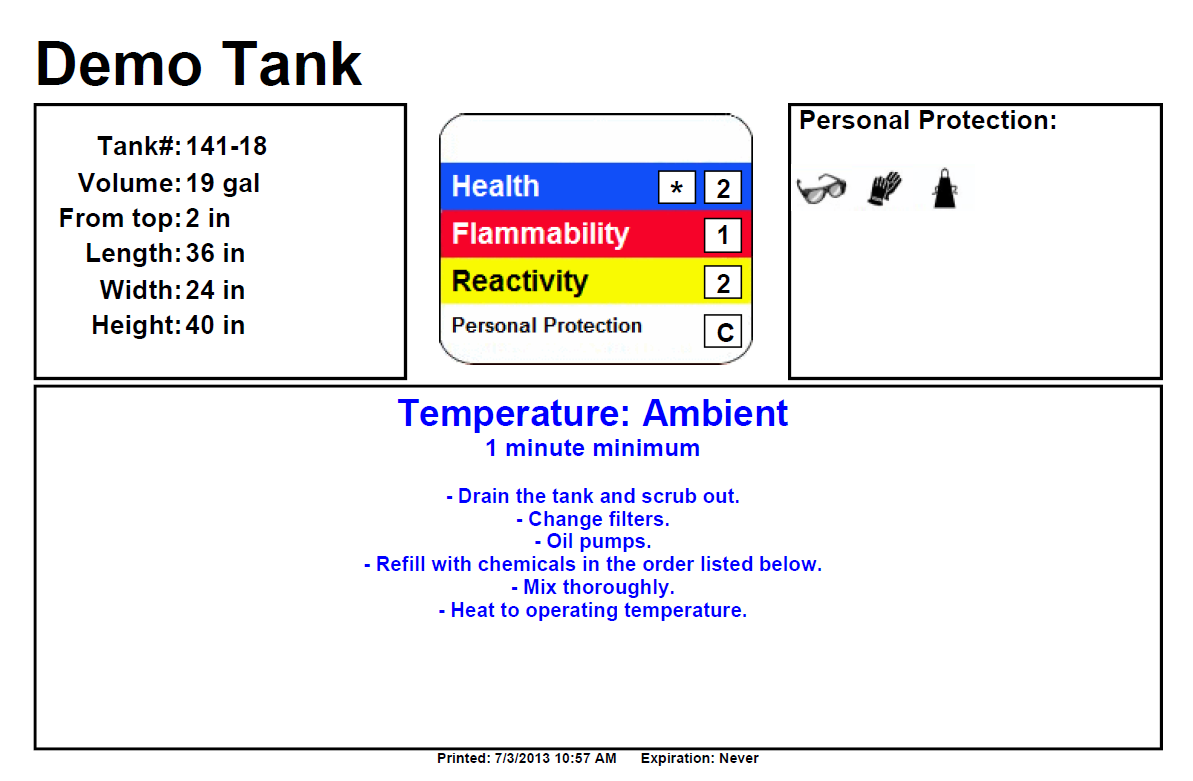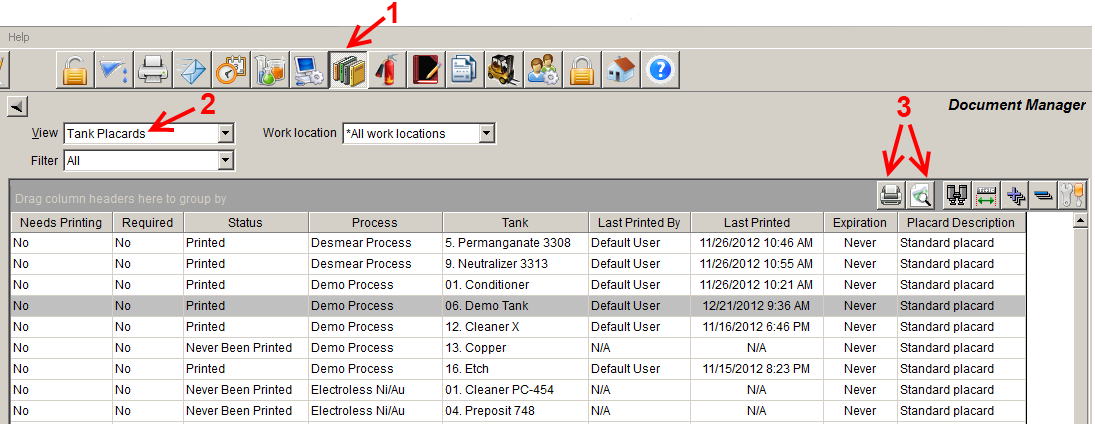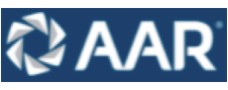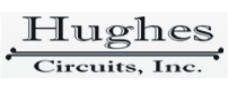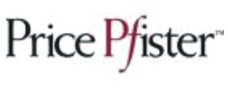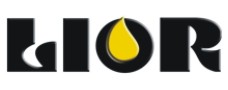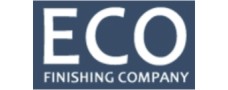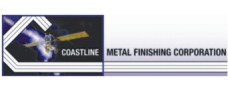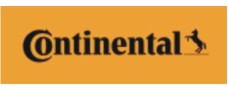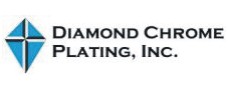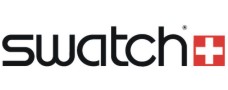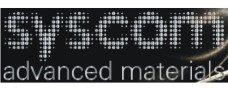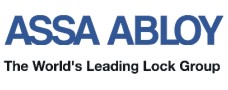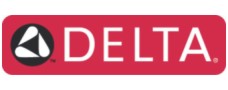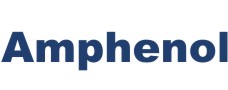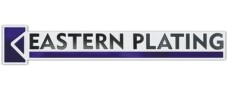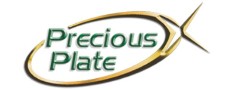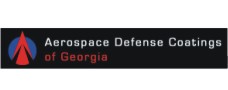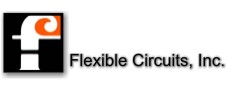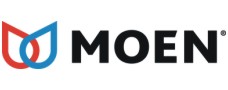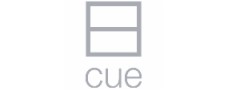TrueChem’s Placard System provides a way to manage & print Tank Placards, the informative signs usually displayed on or near each tank in your facility. Below is an example of an 8.5” x 5.5” Tank Placard. TrueLogic can customize your placard template in size, layout and content to suit your specific needs. Click here to view other Tank Placard Examples.
To print one or more Tank Placards, click the Document Manager icon on your TrueChem System Toolbar (see arrow 1 in figure below). Then select Tank Placards from the View option list (arrow 2). Select one or more rows with the mouse, and click the print button or the preview button located above the list (arrow 3).
Required vs Not Required
If a TrueChem Tank Placard is “Required”, two things can happen:
- An expiration date/time for printing the placard can be set. Once that time has passed, the “Needs Printing” column in the above figure will be set to “Yes”. An email can optionally be sent to a TrueChem user indicating that a current Tank Placard needs to be printed.
- A warning will be given at the close of Tank Setup if a parameter displayed on the Tank Placard was changed (e.g. volume, dimension, etc.). In such cases, the “Needs Printing” column in the above figure will be set to “Yes”.
Currently, all Tank Placards use one Placard template (layout) and all are either Required or Not Required. The default is Not Required but Placards still be printed from the Document Manager. Not Required Placards do not have an expiration date and a warning will not be displayed when items on the Placards are changed in Tank Setup.
Contact TrueLogic Company’s Technical Support if you would like your Placard template or any of the default settings related to TrueCham’s Placard System modified. Technical Support can be reached at (972) 423-9100, option 2.
Posted in: TrueChem