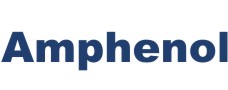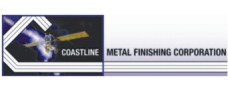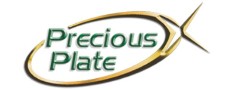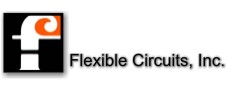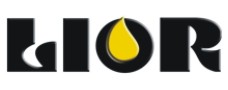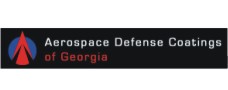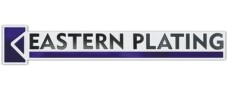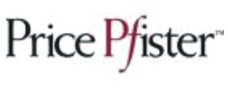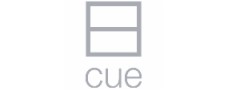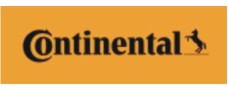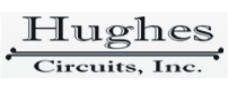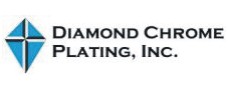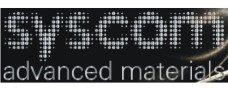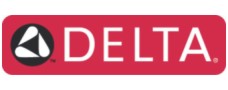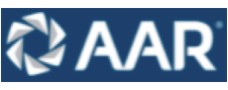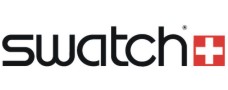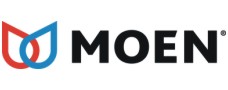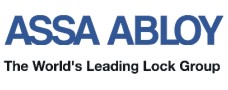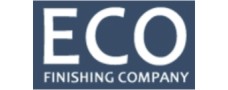Yes. Creating global rules gives the ability to define the rule one time and apply these rules to multiple result or adjustment items.
To create a global rule, create a rule set, then add rules to the rule set. Once you have created the rule set and its rules, add this rule set to any adjustment or result item.
To create a rule set:
1. Click on the System Setup button
2. Click on the Rules tab.
3. In the Rule Set field, select.
4. The Create New Rule Set window opens.
5. Enter a name for the new rule set and click on the OK button.
To add rules to a rule set:
1. Click on the System Setup button
2. Click on the Rules tab
3. In the Rule Set field, select the rule set you want to modify
4. Click on the Add button.
5. The Rule Setup window opens.
6. Create the rule in the Rule Setup window and click on the OK button.
7. The new rule is displayed in the Rule Set Details
To add a rule set to a result or adjustment item:
1. Select the appropriate {Object} in the tree.
2. Click on the Object Setup button
3. Click the Test tab
4. Click on the test item you want to modify and click the modify button, or create a new test item by clicking the add button.
5. If the test item is a result or adjustment item, you can add the rule set or a custom rule by clicking the add button to the Apply Rules section at the bottom.
Posted in: TrueChem